 I saw several times the computer (PC) or laptop computer with specification and over the relatively moderate, but when run the program / browsing in windows explorer, often feels slow. After review, the user is often less attention to how to improve the performance of Windows XP that is used.
I saw several times the computer (PC) or laptop computer with specification and over the relatively moderate, but when run the program / browsing in windows explorer, often feels slow. After review, the user is often less attention to how to improve the performance of Windows XP that is used.In fact many ways to improve the performance of Windows, can be either software or hardware. Which will be discussed here is to improve the performance of Windows (the software) with 3 simple steps.
1. Manage Settings "Performance Options"
Right-click My Computer and select the Advanced tab Click on Settings in the Performance. So that the computer work faster, they can be selected Adjust for best performance, but if you want to use the XP look, just select (check) the option:
* Use visual styles on windows and buttons
* Smooth edges of screen fonts
* Use the drop Shadows for icon labels on the desktop (if enabled desktop icon)
Other animation is not so important, so uncheck the check-it.
2. Set the application that runs with windows
This may be more influential to the performance and memory usage. Some users do not consider any such application that runs automatically with windows start up when. While many applications that are not important, but always running in the backround, so it would take Memory (RAM) your computer and sometimes aggravate the performance of the computer.
If you use a laptop, then the application is usually run automatically with the windows will be more and more. One is the number of indikasinya icon in the system tray. How to set up and check the applications that are running windwos with this?
How to most easily and is recommended to use the software free Autorun, can be downloaded directly here.
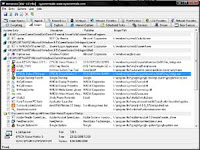 In addition to the small size, this software is portable. But this is probably the best autorun applications have so far. After the download, execute and select the logon tab. Now the list that is displayed is a list of applications that run automatically with windows. Remove the check so that the application does not run automatically.
In addition to the small size, this software is portable. But this is probably the best autorun applications have so far. After the download, execute and select the logon tab. Now the list that is displayed is a list of applications that run automatically with windows. Remove the check so that the application does not run automatically.Applications that are not essential facilities such as auto update / registration of programs such as printer, Adobe Acrobat, CorelDraw, and other. In addition, following a few applications that are frequently joined together to run windows, but not so important:
* Adobe Acrobat SpeedLauncher
* Alcmtr (Realtek Azalia Audio - Event Monitor)
* EPSON Status Monitor (if using the printer, like HP, Canon and usually also have other)
* RTHDCPL (Realtek HD Audio Control Panel)
* Skytel (Realtek Voice Manager)
* SunJavaUpdSched (Java (TM) Platform SE binary)
* And others
3. Turning off the Indexing Service
Indexing service is a facility to create the windows and update the index file / folder periodically, so that when using the Search facility in the explorer, the search can be faster. Sometimes this feature often makes a slow PC performance, especially if you rarely use the facilities Search / Find. To disable switch through the following steps:
1. Go to Control Panel> Add or Remove Programs
2. Select Add / Remove Windows Components
3. Uncheck the Indexing Service just click next
4. Wait until the process is complete
Clear that there are many other tips to improve the performance of Windows XP, but at least the first two steps, will feel the difference.
source ebsoft.web.id

0 comments:
Post a Comment